Welcome to Liminary
Welcome to a new way of working with information. Liminary is designed to work alongside you, turning scattered information into actionable insights.
Let's walk through some of Liminary’s key features together. This article will be your first piece of saved content, what we call a “source”.
Step 1: Save this article
First things first, let's save this source to your Liminary library.
You have two choices:
1. Look for the floating toolbar that Liminary adds to the page. Hover over it to see the “Save” button.
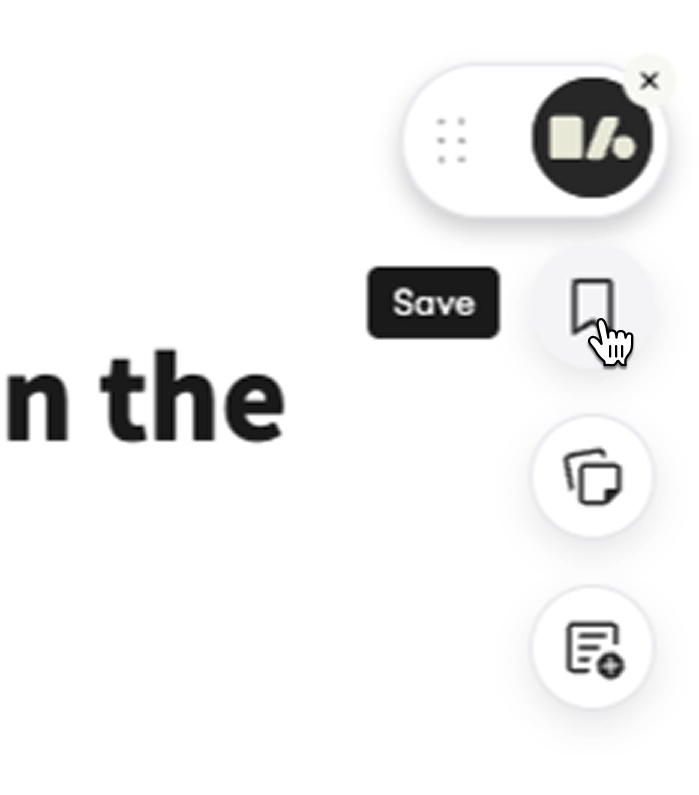
2. If you don’t see that floating toolbar yet, another option you always have is to open the sidepanel by clicking on Liminary’s icon in Chrome’s extension toolbar (it might be hidden in the puzzle piece menu - if it is, you can “pin” it to always see it). The “Save” button is also in the sidepanel.
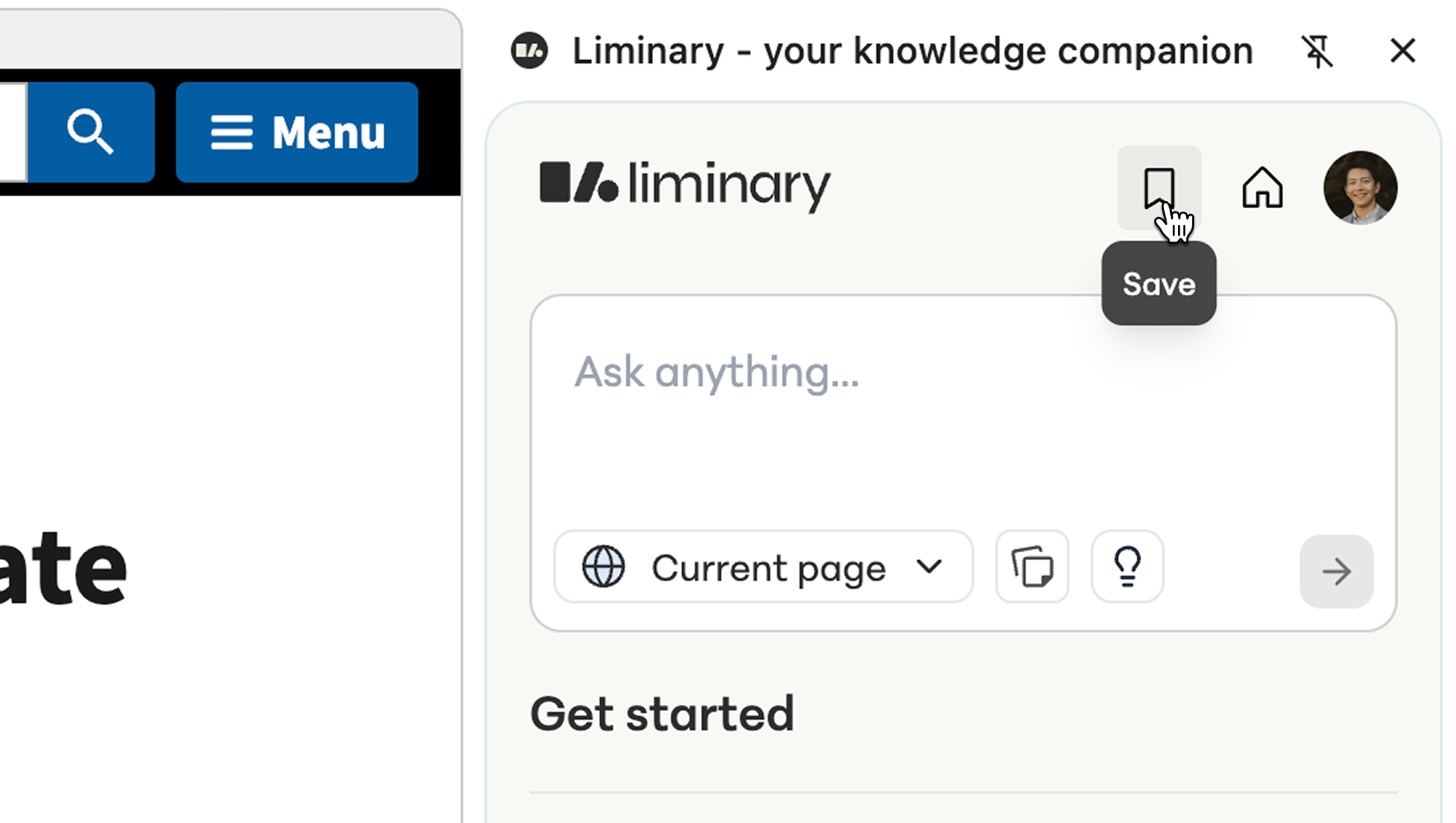
Go ahead and save this article now. This creates your first entry in what will become your personal knowledge repository, a place where insights can emerge from the connections between everything you save.
Step 2: Get a quick summary
Now that you've saved this article, let's see how Liminary can help you quickly understand content. With the extension sidepanel open, try asking for a summary. You might ask something like:
"Can you summarize this article in 3 key points?"
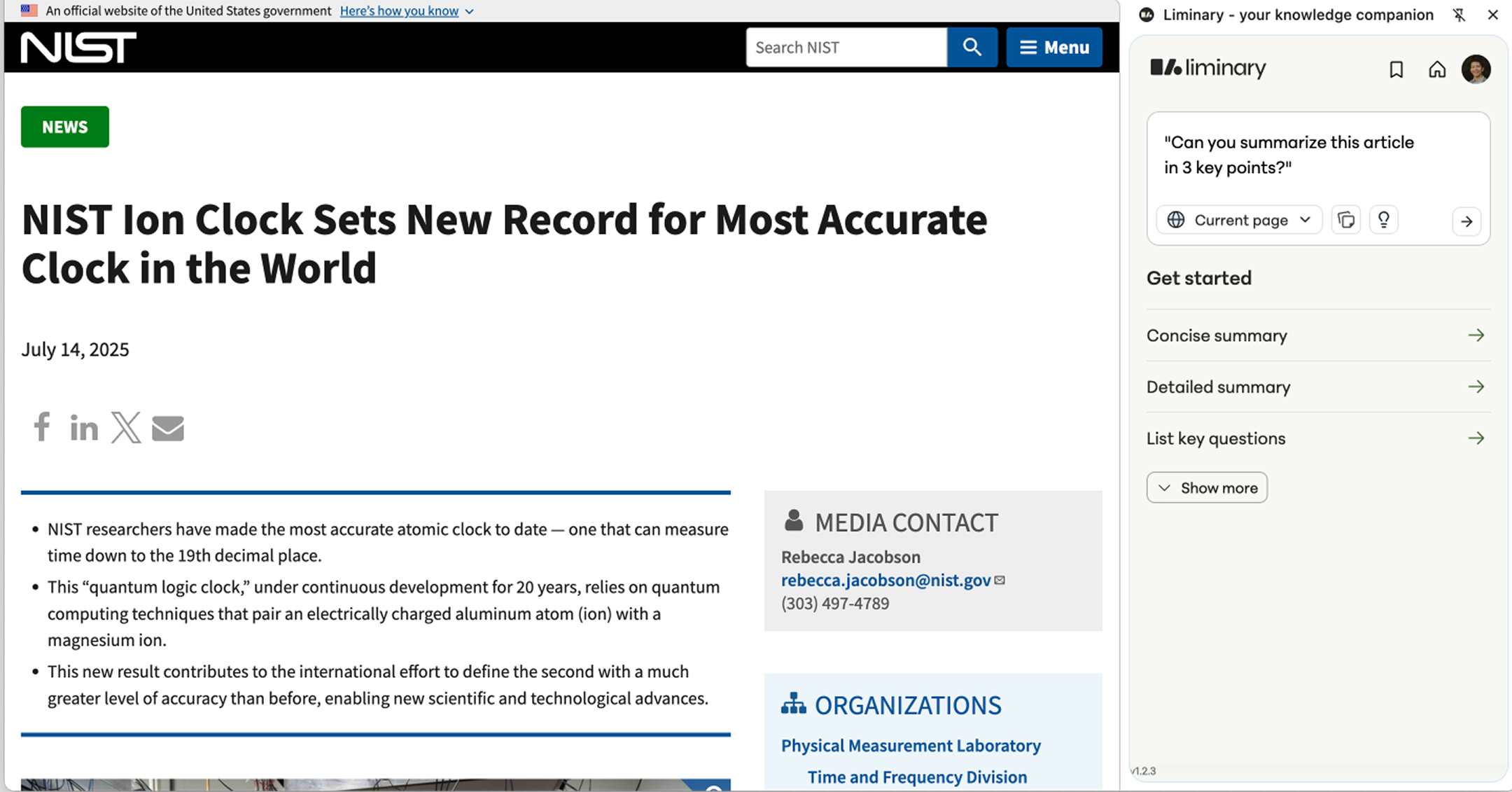
This is where Liminary's intelligence shines. You can ask any question and we even propose some suggested questions that might be interesting based on the article. You can also ask Liminary to do some work for you, like “Draft an outline of a thought piece based on the topics in this article”.
Step 3: Highlight key snippets
As you're reading, you can highlight parts of the article to save in Liminary. Maybe it's a particularly insightful quote, a useful statistic, or a concept that connects to something you're working on. It’s just like highlighting with pen and paper.
Try highlighting this sentence: "Knowledge is not merely the accumulation of information, but its transformation."
Step 4: Save images
Liminary also helps you save visuals, charts, or images. Try hovering over this image and saving it:
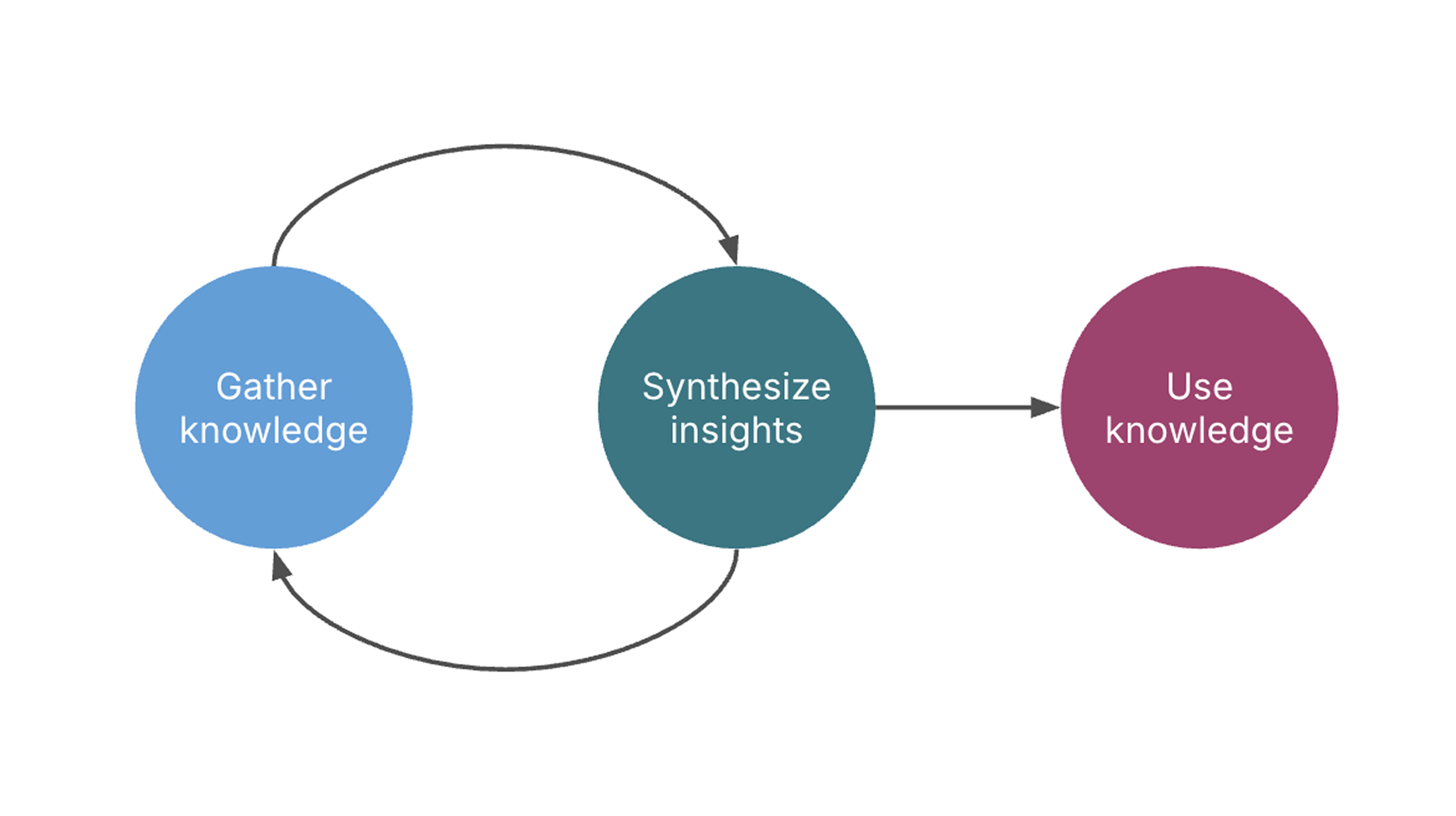
Images get saved as notes that are attached to this source in your library.
Step 5: Add your own notes
Research isn’t just about saving knowledge from others, but about capturing your own thinking in context.
Try adding a note to this article, which you can do from either the floating toolbar or the sidepanel:
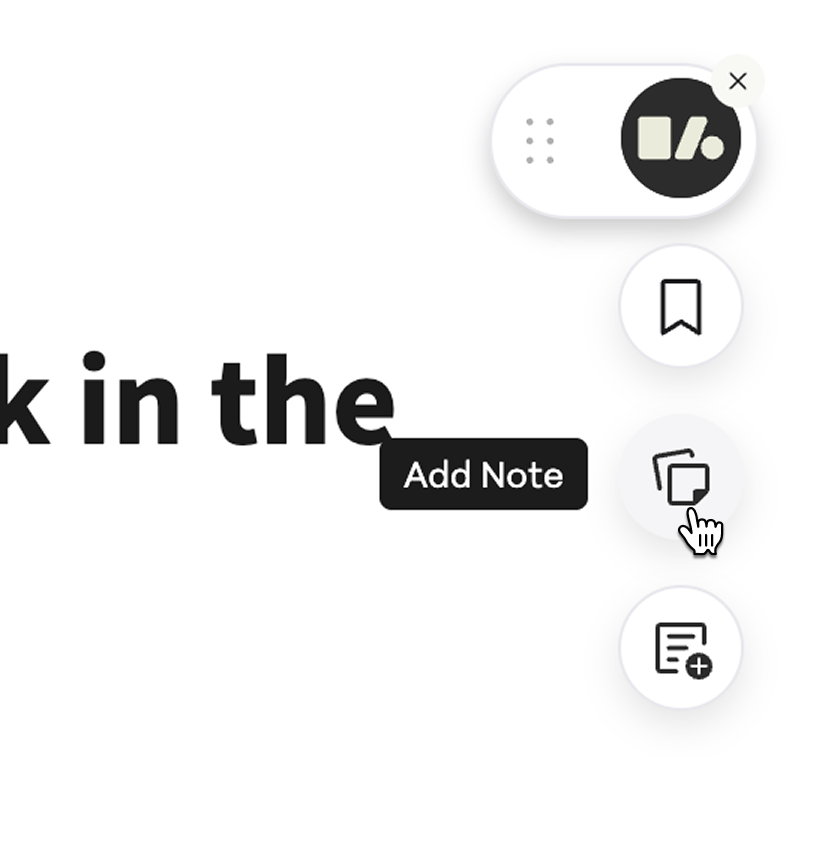
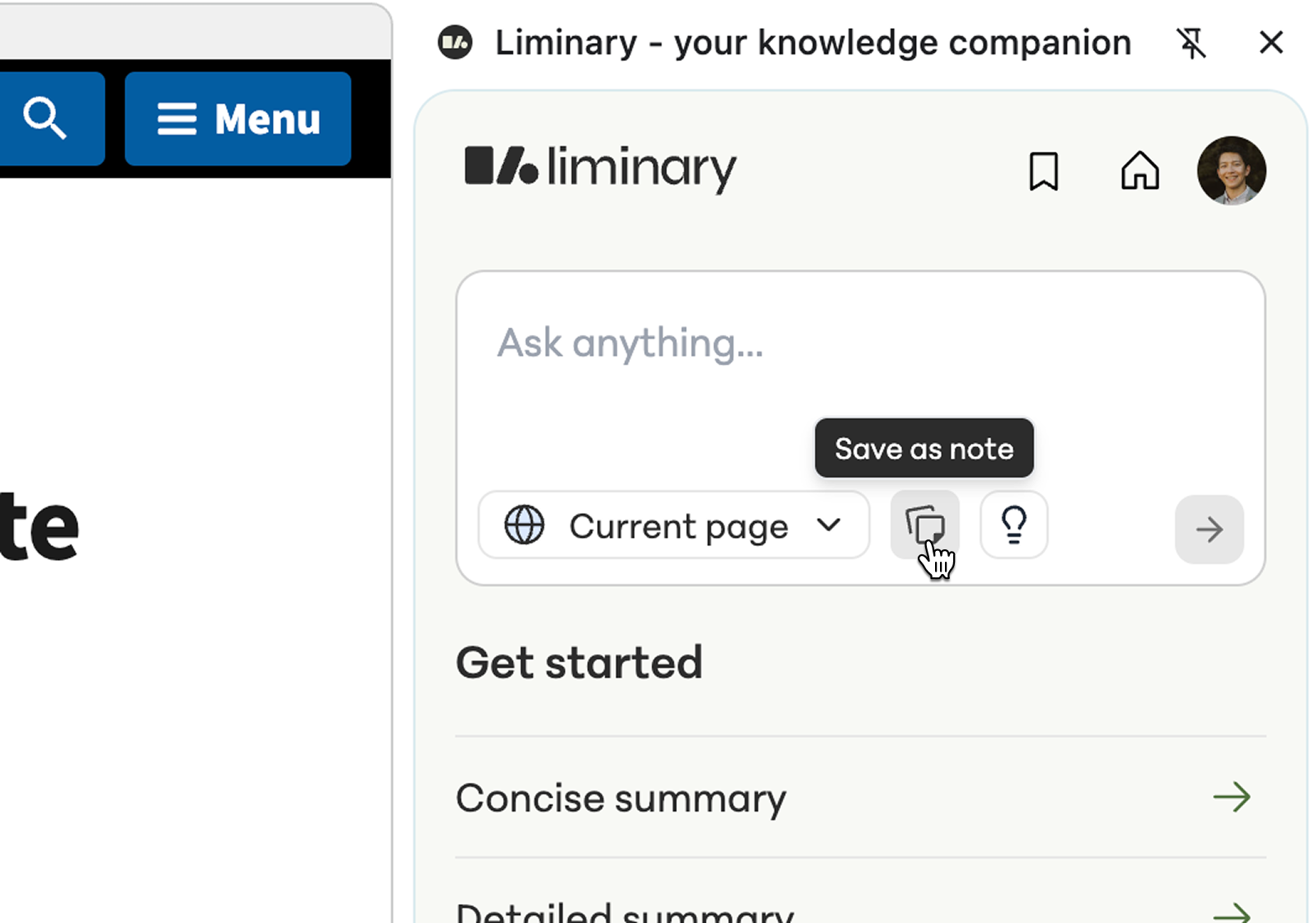
Liminary lets you take notes in-context with the source material, rather than have to jot down bullets in a running notes doc.
Your next steps
What you've just experienced is the foundation of how Liminary works. There are a few more features from the Chrome extension and many more in your library, at my.liminary.io. You can always click on the ‘Home’ icon in the sidepanel to visit your library.
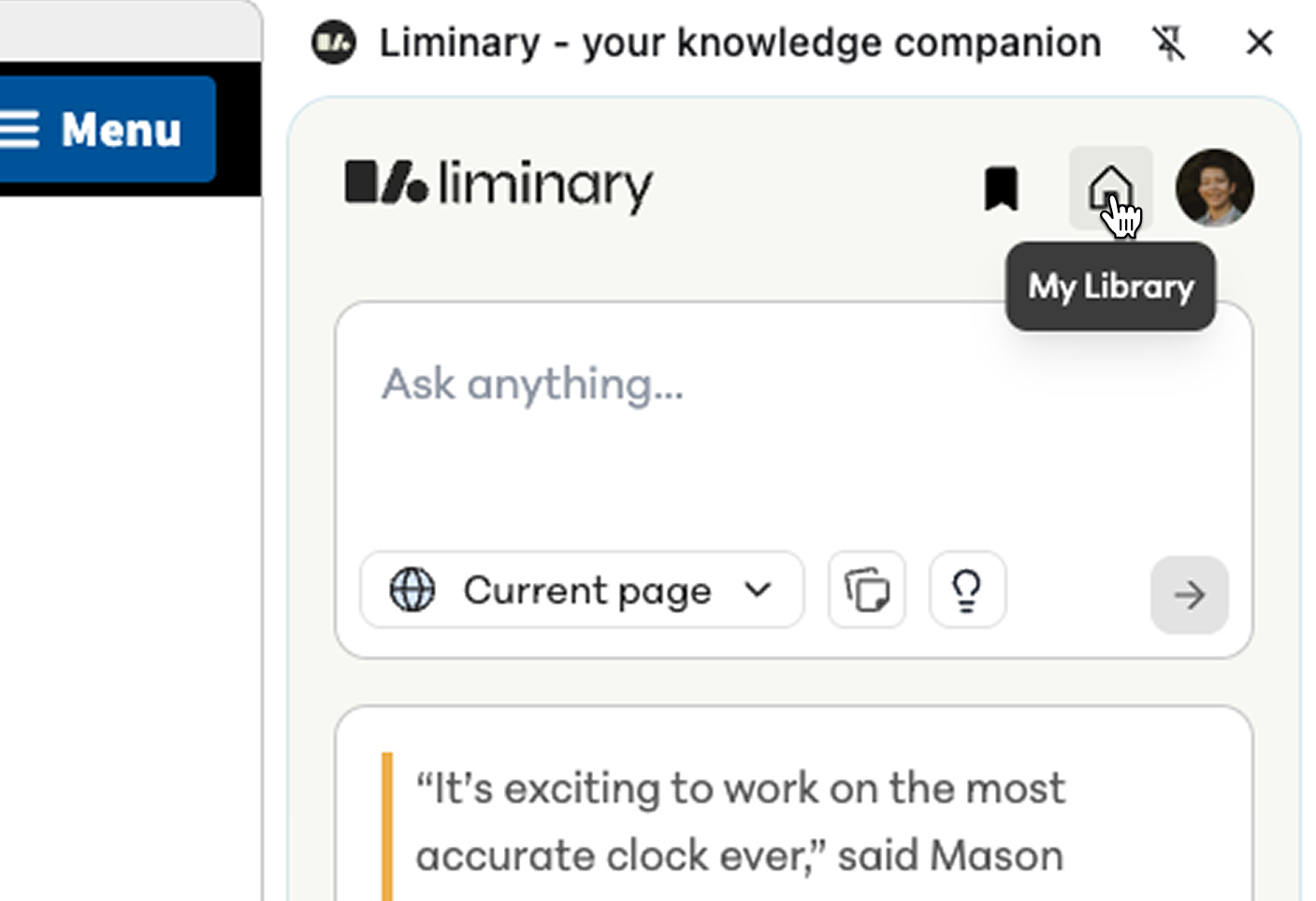
Now that you've experienced Liminary's core features, here's how to make the most of your knowledge companion:
Start saving sources. The more you save, the more valuable your library becomes. Liminary can handle different formats of sources (websites, PDFs) and we'll be adding more supported formats in the future.
Highlight, annotate and ask questions as you go. Liminary is designed to help you understand and analyze content. Use it to clarify concepts, explore connections, and generate insights.
Create collections. These can be for different topics, projects, or themes. Liminary will help streamline this process as well as you save new sources.
Explore and use your knowledge. Ask Liminary questions about a collection or about your entire library. Use the thinking space for a collection to visually draw insights from your knowledge. (Coming soon: Liminary will help you retrieve relevant facts for what you’re currently working on.)
Our vision for Liminary
Traditional productivity tools ask you to adapt to their structure. Liminary adapts to how you actually think and work. It's not about perfect organization or rigid systems, it's about amplifying your natural ability to make connections and generate insights. This is our vision for a knowledge companion.
Welcome to a new way of working with ideas. Let us know what you think - we’re always open to feedback at support@liminary.io.
